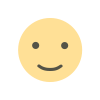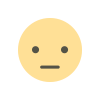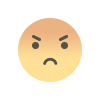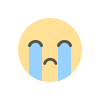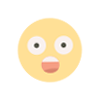With the help of Google account, you can take backup of data like this, know the complete method here
When we switch to a new smartphone, we face a lot of problems. In such a situation, we will tell you today how you will be able to back up your data with the help of few easy steps. Let's know about it.
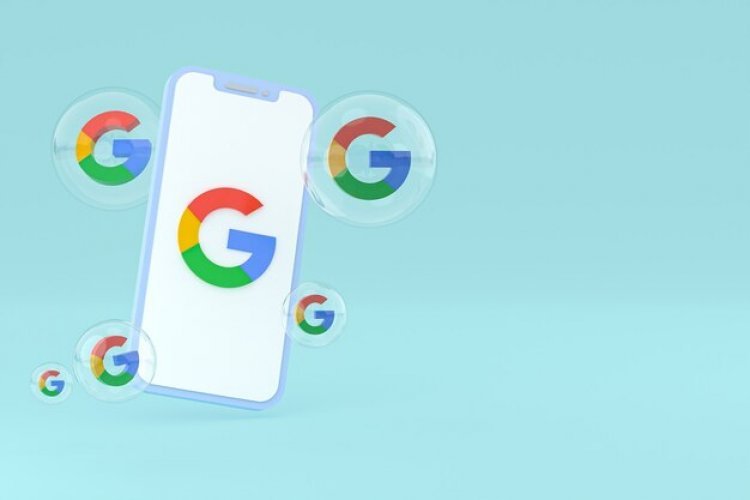
It can be a bit challenging when we switch from one smartphone to another, especially if you are using your old smartphone for a long time. From photos and videos to chats, from app data to files and folders, there is a lot of data that needs to be transferred to another smartphone in order to make it ready for use.
The good thing is that it is not difficult to back up all the data including content, data and settings in the old Android smartphone and transfer it to your new Android smartphone. All you have to do is connect your Android smartphone to your Google Account and then back up all your Android smartphone data to your Google Account. Once that's done, you can restore it back on any Android smartphone. You can also transfer this backup to multiple devices.
How to Automatically Back Up Your Android Phone's Data
- First of all open the Settings app on your Android smartphone.
- Now, select Google.
- After that tap on Backup option.
- Now, tap on Back Up Now.
How to manually back up your Android phone's data
- First of all open the Settings app on your Android smartphone.
- Now tap on Google and then tap on Backup option.
- Finally tap on Back Up Now option.
How to transfer data to your new Android smartphone
When you are setting up a new smartphone, the option to restore a backup appears. All you have to do is log in to your Google Account and then tap on the Transfer Backup option. Once you've done that, an on-screen prompt will ask you about the version of the backup you want to transfer. Now choose the version you want to transfer. Now in the screen select the elements like photos, chats and apps that you want to transfer. Next, Google will transfer the selected elements.
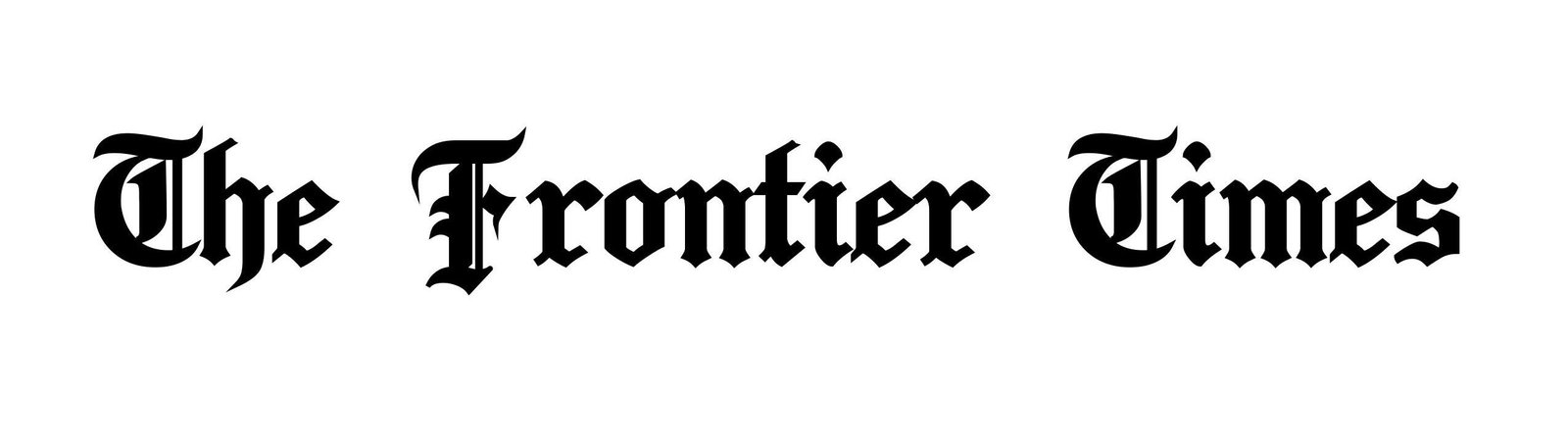
 The Frontier Times
The Frontier Times